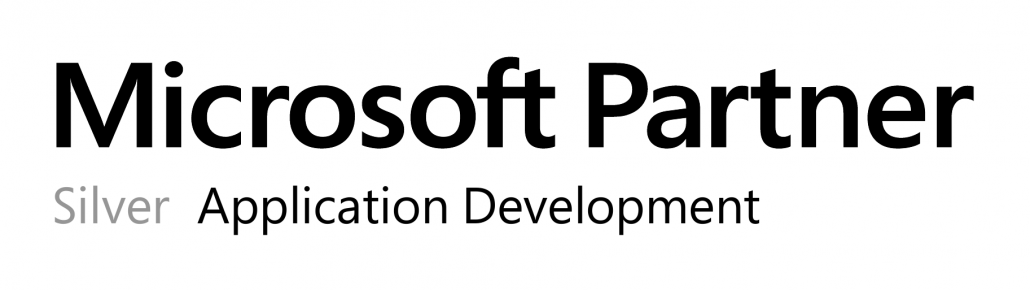Requirements
For OPMONis to control a HyperV system the following requirements have to be fullfilled:
- In the Windows firewall settings the rules for “Windows Management Instrumentation(WMI)” have to be enabled. Or the Windows firewall has to be disabled.
- If your Windows system is member of a domain and you want to use a domain user account you have to look after the “Distributed Component Object Model (DCOM)” settings. The domain user must be added to the “Launch and Activation Permissions”.
If you don´t know how to do this you´ll find a step by step explanation on our forum: https://opmonis.com/forums/topic/preset-windows-systems/
Settings
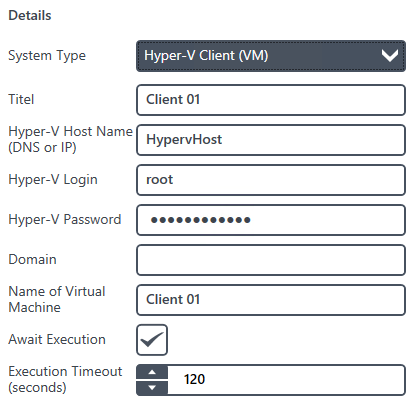
| Title | The title is the systems logic name and will only be used within OPMONis. The title is arbitrary. |
| Hyper-V Host Name (DNS) / IP |
The DNS name or the IP address of the Hyper-V host. OPMONis will use this value to communicate by network with the system. |
| MAC Address | The MAC address can be set automatically by clicking on the search button in the MAC address line. This is only possible if the system is in the same subnet as OPMONis, else it must be inserted manually. OPMONis needs this value to trigger the boot process via “Wake on Lan”. |
| Hyper-V Login | The login name will be used to login to the Hyper-V host via network. For this to be possible the chosen user must have set the required authorizations (admin rights).
IMPORTANT: If you use Active Directory and the remote system has UAC enabled (User Account Control), you must adjust the authorizations for DCOM. If you don´t know how to do this you´ll find a step by step explanation on our forum: http://forum.opmonis.de/thread/preset-windows-systems/ |
| Hyper-V Password | The password is needed to log into the system by network. It will be encrypted by OPMONis (details about the encrypting process you can find in the chapter “Technique”). |
| Domain | If the system is member of a Windows domain and you want to use a login from this domain, you must add the domain name here. If you are using a local user on the system, this field must be left empty. |
| Name of Virtual Machine | The name of the virtual machine controlled by OPMONis. You can look up this name by using the Hyper-V UI. |
| Await Execution | If this checkbox is selected, OPMONis will monitor the system via Ping until the active action is finished. Only then OPMONis will continue with the next action. If this option is not selected, OPMONis will continue with the next device immediately. You can find details about this in the chapter “Technique”. |
| Execution Timeout (seconds) | This value indicates the waiting time, how long OPMONis gives the system time to shut down properly. If the shutdown is not completed after this time, an error is written into the history and the shutdown is continued with the next system. |