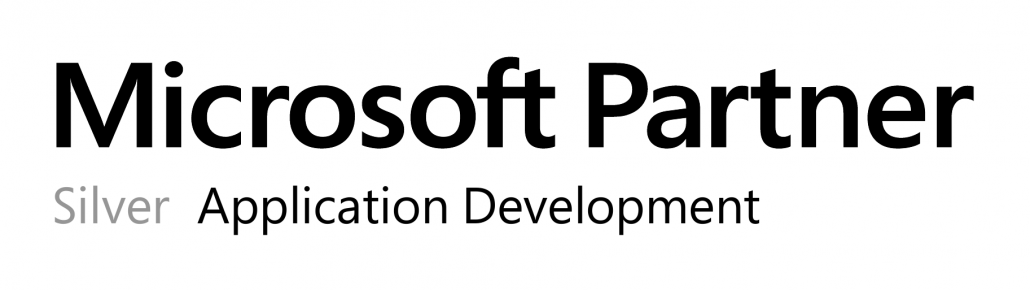The free VMware vSphere Hypervisor License licence is very suitable for servers in home labs, but limits the functions required for productive servers.
OPMONis addresses this by using SSH to control the ESXi host and the virtual machines running on it.
Requirements
- VMware vSphere Hypervisor License (free or paid)
- enabled SSH access on the ESXi host
Settings
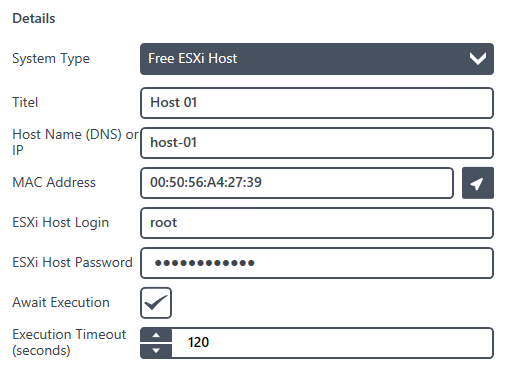
| Title | The title is the systems logic name and will only be used within OPMONis. The title is arbitrary. |
| ESXi Host Name (DNS) / IP |
The DNS name or the IP address of the ESXi host. OPMONis will use this value to communicate by network with the system.
IMPORTANT: You must enable the remote ESXi Shell Access with SSH on your free ESXi host. OPMONis is using the SSH shell commands to control the host. |
| MAC Address | The MAC address can be set automatically by clicking on the search button in the MAC address line. This is only possible if the system is in the same subnet as OPMONis, else it must be inserted manually. OPMONis needs this value to trigger the boot process via “Wake on Lan”. |
| ESXi Host Login | The login name will be used to login to the ESXi host via network. For this to be possible the chosen user must have set the required authorizations (admin rights). |
| ESXi Host Password | The password is needed to log into the system by network. It will be encrypted by OPMONis (details about the encrypting process you can find in the chapter “Technique”). |
| Await Execution | If this checkbox is selected, OPMONis will monitor the system via Ping until the active action is finished. Only then OPMONis will continue with the next action. If this option is not selected, OPMONis will continue with the next device immediately. You can find details about this in the chapter “Technique”. |
| Execution Timeout (seconds) | This value indicates the waiting time, how long OPMONis gives the system time to shut down properly. If the shutdown is not completed after this time, an error is written into the history and the shutdown is continued with the next system. |