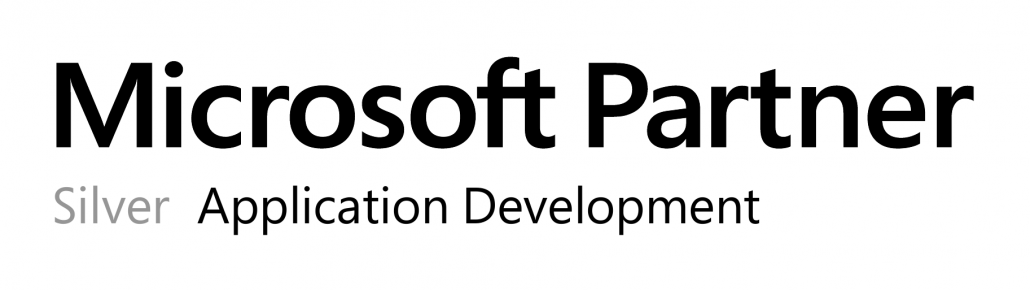OPMONis is providing a commandline tool, which allows controlling OPMONis from batch files or other UPS managment software:
- Triggering a shutdown or power on of all systems
- Check the actual state
- Switch between the modes automatic and manual
- Check the actual mode
You can find the commandline executable independis.OPMONis.Command.exe in the installation folder of the client components. The standard path for this is %ProgramFiles(x86)%\independis\OPMONis\Client
If you start the commandline tool without parameters, it will show you the following screen:
C:\Program Files (x86)\independis\OPMONis\Client>independis.OPMONis.Command.exe OPMONis Commandline Tool 1.2.2.0 Commandline tool for controlling the OPMONis service. Usage: independis.OPMONis.Command [command] The following commands are supported: TriggerShutdown Initiates a shutdown job to be executed by the OPMONis service. TriggerStartup Initiates a startup job to be executed by the OPMONis service. ManualMode Switch the OPMONis service in manual operation mode. AutomaticMode Switch the OPMONis service in automatic operation mode. QueryMode Queries the current OPMONis service operation mode (Manual oder Automatic). QueryJob Queries the job currently executed by the OPMONis service (Idle, QueryState, PowerOn, PowerOff). Pause Wait until the user presses the enter key. Exit Codes: If the command was executed successfully, the exit code is 0. If any error occured, the exit code is -1. Examples: Initiates a PowerOff job to be executed by the OPMONis service: independis.OPMONis.Command TriggerShutdown Initiates a PowereOn job to executed by the OPMONis service: independis.OPMONis.Command TriggerStartup Switches the OPMONis service in manual operation mode: independis.OPMONis.Command ManualMode