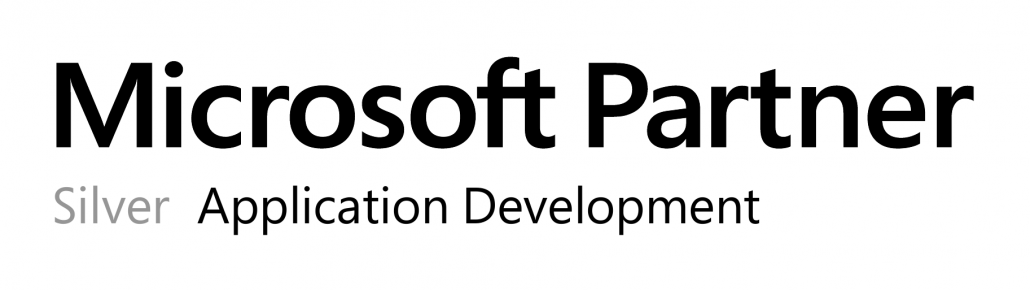The “VMware vCenter Cluster” protocol is used by OPMONis to control a VMware vCenter Cluster and the virtual machines that are running there.
To gracefully shutdown a cluster, OPMONis performs the following steps
- Get all running virtual machines and the ESXi host systems assigned to the cluster.
- Shutdown the running virtual machines group by each ESXi host
- Shutdown the VMware vCenter Server virtual machine (if running on the cluster)
- Shutdown all ESXi host systems
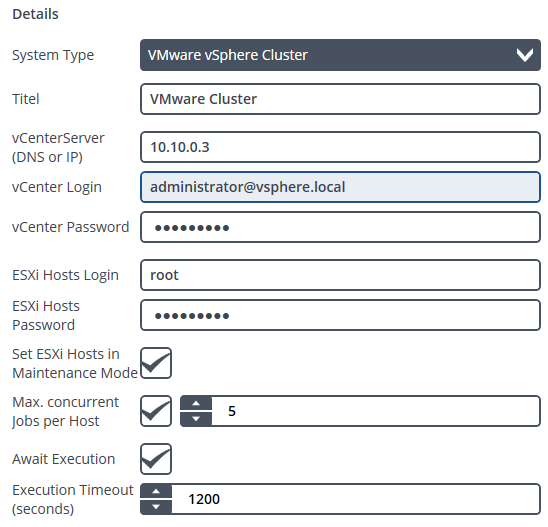
Requirements
- a paid enterprise license.
- open firewall ports for vSphere Web Client
- VMware vCenter Server
Settings
| Title | The title is the systems logic name and will only be used within OPMONis. The title is arbitrary. |
| vCenterServer (DNS) / IP | The DNS name or the IP address of the vCenter Server. OPMONis will use this value to communicate by network with the system. |
| vCenter Login | The login name will be used to login to the VMware vCenter Server via network. For this to be possible the chosen user must have set the required authorizations. |
| vCenter Password | The password is needed to log into the VMware vCenter Server via network. It will be encrypted by OPMONis (details about the encrypting process you can find in the chapter “Technique”). |
| ESXi Host Login | The login name will be used to login to the ESXi hosts building the cluster. For this to be possible the chosen user must have set the required authorizations (admin rights). |
| ESXi Host Password | The password is needed to log into the ESXi host by network. It will be encrypted by OPMONis (details about the encrypting process you can find in the chapter “Technique”). |
| Set ESXi Host in Maintenance Mode | Before a ESXi host is shutdown, OPMONis attempts to set the host in mainteance mode. The ESXi host is shut down even if the maintenance mode could not be set. |
| Max. concurrent Jobs per Host | The number of concurrent shutdown or startup jobs triggered on each host. |
| Await Execution | If this checkbox is selected, OPMONis will monitor the system via Ping until the active action is finished. Only then OPMONis will continue with the next action. If this option is not selected, OPMONis will continue with the next device immediately. You can find details about this in the chapter “Technique”. |
| Execution Timeout (seconds) | This value indicates the waiting time, how long OPMONis gives the system time to shut down properly. If the shutdown is not completed after this time, an error is written into the history and the shutdown is continued with the next system. |