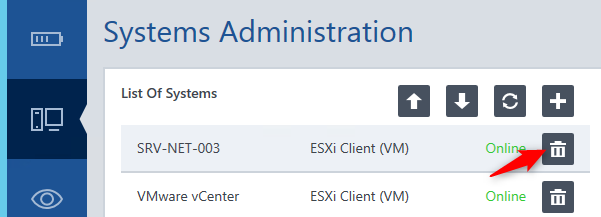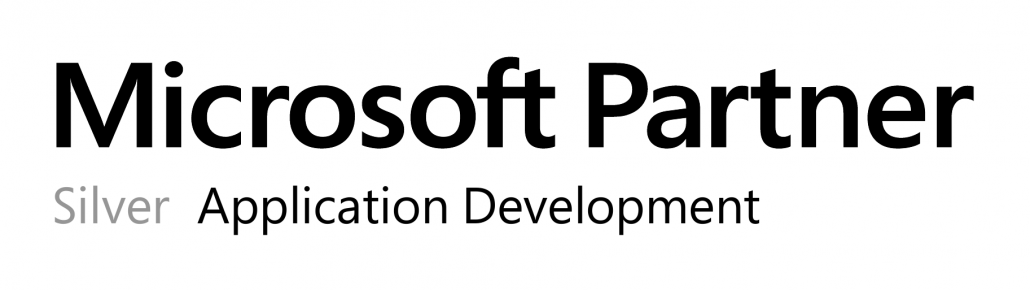Add a new System
The button “plus” will allow you to add your system:
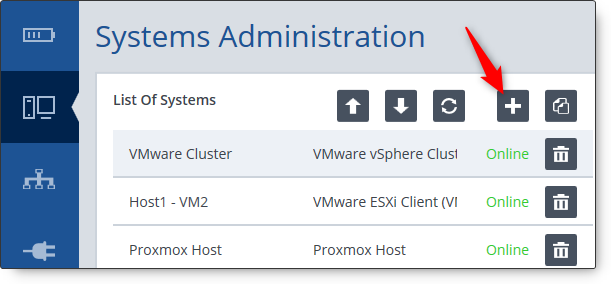
After clicking this button, a new window will open asking to choose between:
- Windows
- SSH (Linux)
- VMware vSphere Cluster
- ESXi host (or vCenter Server)
- ESXi Client (VM)
- free ESXi
- free ESXi host (VM)
- XenServer Host
- XenServer Client (VM)
- Hyper-V Host
- Hyper-V Client (VM)
- Proxmox Host
- Proxmox Client (VM)
Depending on your license, not all system types will be available.
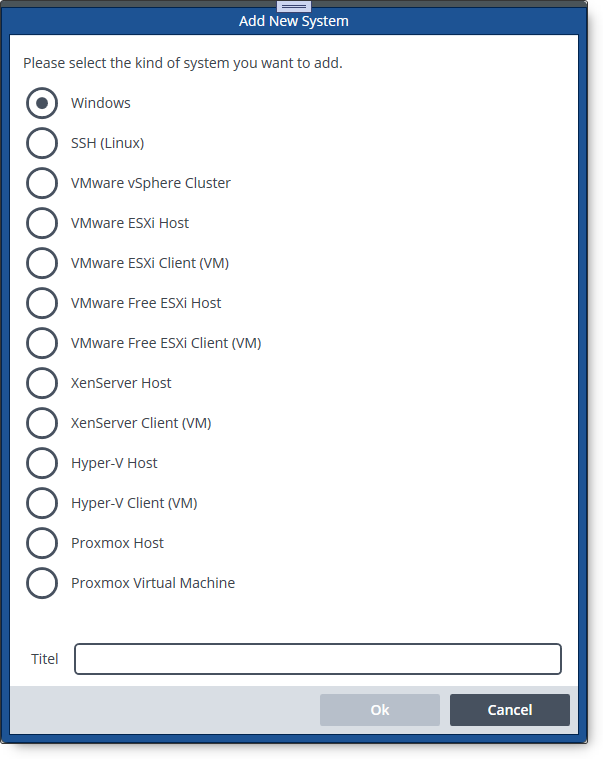
Also, you will be asked to give a name to the system. The device is now added, but still needs some more information to allow OPMONis the communication needed.
Clone a System
If you have to create multiple systems with similar settings, you can clone the selected system.
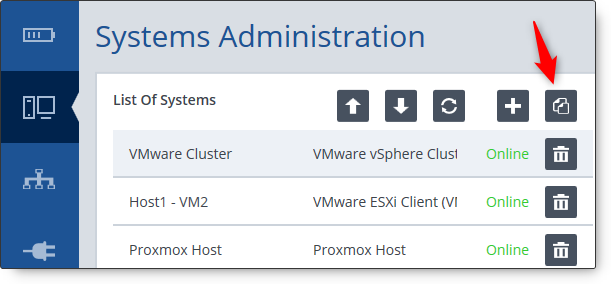
After clicking the Clone button, a new system with equal settings to the selected system is added to the end of the systems list.
Refresh System State
The button “refresh” is reloading the actual state (online, offline, request) of the controlled systems.
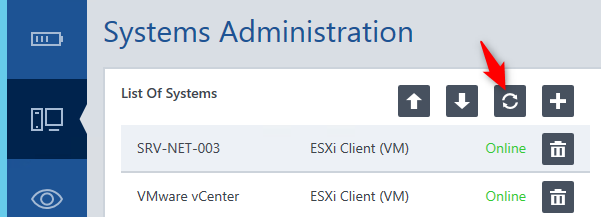
By starting the GUI, an actual state is loaded. After the loading at start a new status will only loaded by clicking this button.
Delete a System
With the button “recycle bin” you can remove a system from system list.